How to Recall an Email in Outlook.
Step-by-step guide on how to recall an email in Outlook, in seconds:
Unsending or Recalling an email in Outlook or Outlook 365 is a quick way to delete or replace a message that you have already sent within 2 minutes of sending it. It is only possible to recall a message if the recipient is also using Microsoft Exchange or Microsoft 365 and is in the same organization as you. You can recall an email in Outlook for Microsoft 365, Outlook 2021, Outlook 2019, Outlook 2016, Outlook 2013, Microsoft 365 admin, Outlook 2010 and Outlook 2007.
How to Recall an Email in Outlook 365:
To delete, unsend or recall an email in Outlook 365, follow these steps:
- Open the Sent Items folder.
- Double-click the message that you want to recall.
- On the Message tab, in the Actions group, click Recall This Message.
- Select one of the following options:Delete unread copies of this message: This will delete the message from the recipient’s inbox if they have not opened it yet.
- Delete unread copies and replace with a new message: This will delete the message from the recipient’s inbox if they have not opened it yet and send a new message in its place.
- Click OK.
If you selected the Delete unread copies and replace with a new message option, a new window will open where you can compose your replacement message. Once you are finished, click Send.
It is important to note that recalling an email is not always successful. If the recipient has already opened the message, or if they are using a different email client, then you will not be able to recall it.
PLEASE NOTE:
- If you cannot see the ‘Recall This Message’ command, it may be because you don’t have an Microsoft Exchange account or the feature is simply not available within your organization.
- You cannot recall a message that’s protected by Azure Information Protection.
- You cannot recall a message in Outlook on the web.
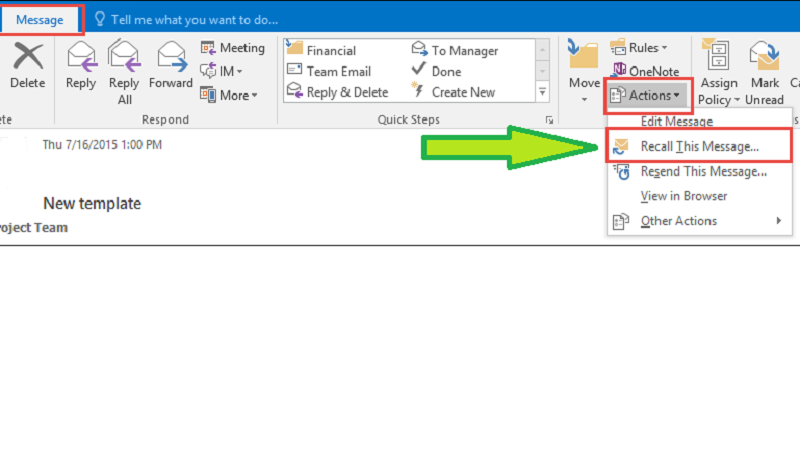
Other things to keep in mind when recalling an email in Outlook:
- You can only recall messages that you have sent within the last two minutes.
- You cannot recall messages that have been forwarded or replied to.
- If you are recalling a message that has been sent to multiple recipients, you will need to select the Tell me if recall succeeds or fails for each recipient checkbox if you want to be notified of the outcome of the recall attempt.
- If you recall a message that has been sent to a recipient who is using a different email client, they may still receive the message, even if the recall attempt is successful.
What is the Recall Email function in Outlook?
The Recall Email function is an email feature that allows you to delete or replace a message that you have already sent. It is only possible to recall a message if the recipient is also using Microsoft Exchange or Microsoft 365 and is in the same organization as you.
Here are the two options available when recalling an email:
- Delete unread copies of this message: This will delete the message from the recipient’s inbox if they have not opened it yet.
- Delete unread copies and replace with a new message: This will delete the message from the recipient’s inbox if they have not opened it yet and send a new message in its place.
Please note that the Recall Email function in Outlook is not always successful. If the recipient has already opened the message, or if they are using a different email client, then you will not be able to recall it.
Keep the in mind when using the Outlook Recall Email function:
- You can only recall messages that you have sent within the last two minutes.
- You cannot recall messages that have been forwarded or replied to.
- If you are recalling a message that has been sent to multiple recipients, you will need to select the Tell me if recall succeeds or fails for each recipient checkbox if you want to be notified of the outcome of the recall attempt.
- If you recall a message that has been sent to a recipient who is using a different email client, they may still receive the message, even if the recall attempt is successful.
- The Recall Email function is a useful tool, but it should be used sparingly. It is important to be aware of the limitations of this feature and to only use it when absolutely necessary.
Can you Recall an email in Outlook Live (Outlook.live.com)?
No, you cannot recall an email in Outlook Live. The Recall Email function is not available in Outlook Live. This is because Outlook Live is a web-based email service, and the Recall Email function is only available in desktop email clients like Outlook for Windows and Outlook for Mac.
If you need to recall an email that you sent from Outlook.Live.com, you will have to try the following:
- Contact the recipient and ask them to delete the email.
- Send a new email with the correct information.
Tips for using Recall Email in Outlook:
Other tips for using Recall/Unsend effectively in Outlook:
- Only recall messages if absolutely necessary. Recalling messages can be disruptive for the recipient, and it can also damage your reputation as a reliable sender.
- Be sure to review your message carefully before sending it. This will help to reduce the chances of sending a message that you need to recall.
- If you are unsure whether or not you should recall a message, err on the side of caution and do not recall it.
There you have it! Recalling an email in Outlook can be a very useful way to delete or replace a message that you have already sent. However, it is important to use recall responsibly and to be aware of the limitations of this feature.
About the Recall Email Tool: A Helpful Tool with Some Drawbacks
Email is a great way to communicate quickly and easily. But sometimes, you might send an email that you later regret. Maybe you made a typo, or you included the wrong information. Or maybe you just changed your mind about what you wanted to say.
If this happens, you might be able to recall the email. Recalling an email is the process of deleting it from the recipient’s inbox. But it’s important to know that recalling an email doesn’t always work. If the recipient has already opened the email, or if they’re using a different email client, you won’t be able to recall it.
There are two ways to recall an email:
- The Undo Send feature: This feature is available in some email clients, like Outlook and Gmail. It lets you recall an email within a certain amount of time, usually a few minutes.
- The Recall feature: This feature is available in some email servers, like Microsoft Exchange. It lets you recall an email even if the recipient has already opened it.
If you’re able to recall an email, the recipient will get a notification that the message has been recalled. They won’t be able to see the contents of the message.
Recalling an email can be a helpful tool, but it’s important to use it sparingly. It’s best to avoid sending emails that you might regret in the first place. But if you do need to recall an email, be sure to do it as soon as possible. The longer you wait, the less likely it is that the recall will be successful.
Keep this in mind when recalling emails:
- You can only recall emails that you’ve sent within a certain amount of time, usually a few minutes.
- You can’t recall emails that have been forwarded or replied to.
- If you’re recalling a message that’s been sent to multiple recipients, you’ll need to select a checkbox if you want to be notified of the outcome of the recall attempt for each recipient.
- If you recall a message that’s been sent to a recipient who’s using a different email client, they might still receive the message, even if the recall attempt was successful.
Overall, the recall feature is a helpful tool that can be used to correct mistakes in emails. But it’s important to be aware of its limitations and to only use it when necessary.
–How to Recall an Email in Outlook–